Fix: Setup has failed to determine supported install choices – Appuals.com
The error “Setup has failed to determine supported install choices” usually occurs when a user tries to downgrade Windows 10 to 8.1 or 8 and vice versa. This error usually signifies that there are compatibility issues with the installation process and Windows is unable to either upgrade or downgrade to another version.
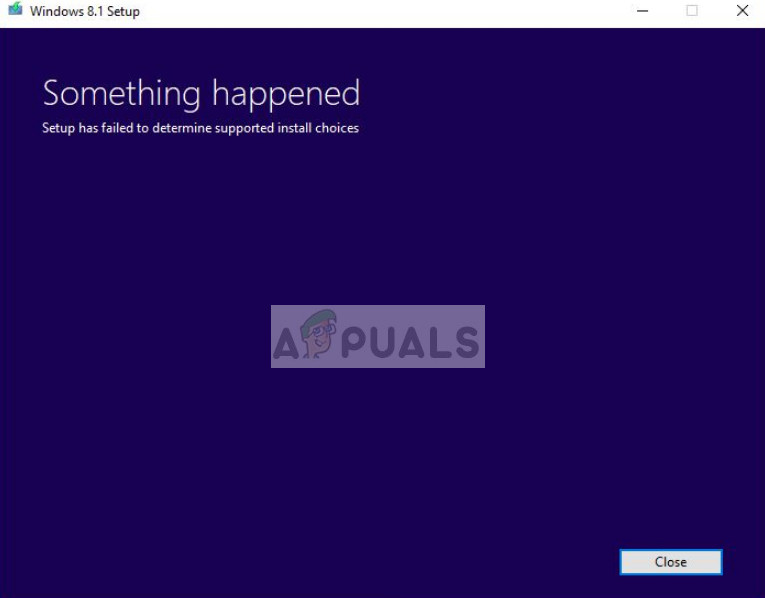
This error occurs when you are using the inbuilt options to upgrade/downgrade Windows to another version. Since this option tries to keep your user settings and data intact, it needs to keep in mind a lot of parameters before proceeding. If there is any conflict in this process, you might experience this issue.
What causes the error ‘Setup has failed to determine supported install choices’?
Like mentioned before, this error mainly occurs due to compatibility problems while installing or updating the version of Windows. Some of the main culprits for the problem are:
- There are compatibility issues while using the default upgrade/downgrade mechanism in Windows.
- The image which you are trying to install is either corrupt or have incomplete files
- The inbuilt module for upgrading/downgrading is not properly configured by Windows.
When you try to upgrade/downgrade your version of Windows, make sure that you are logged in as an administrator and have an active internet connection on your computer. The elevated access is essential for Windows to authenticate the action and the network access makes sure Windows is connected to proper servers.
Solution 1: Running in Compatibility mode
Before we move on to making a bootable device, you should try running the module in compatibility mode. If you are downgrading Windows, you can try running the installer in the compatibility mode for that specific version. The downgrade feature is known to be broken in Windows 10 for quite some time and the compatibility mode bypasses most of the broken modules.
- Right-click on the setup file and click Properties.
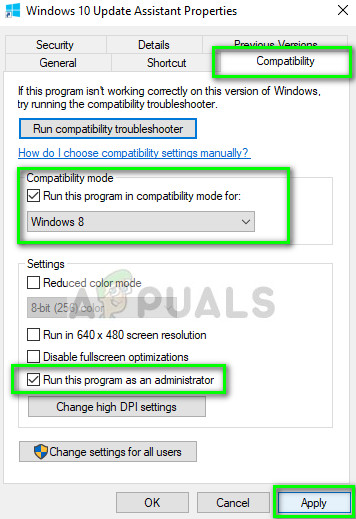
- Once in properties, select the Compatibility tab and check the option Run this program in compatibility mode for: and select Windows 8. Also, check the option Run this program as an administrator.
- Press Apply to save changes and exit. Now try launching the setup and see if the error is fixed.
Solution 2: Using the Setup file instead of an image
If you are using Windows ISO image file for installing, you should try running the ‘setup’ file instead. Whenever you try to install Windows directly from an image file, it first has to be loaded into a virtual CD drive and further operations are carried out from there. If we bypass this mechanism, we have a chance of getting rid of the error.
- Extract the disk file to an accessible location. Now navigate to Sources > friend.com.vn.
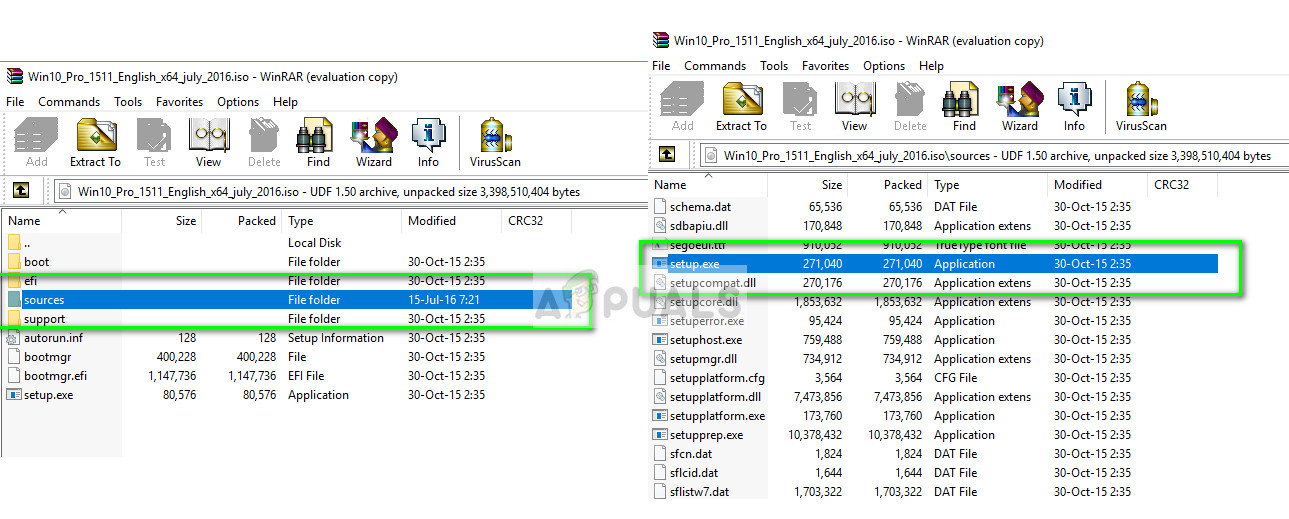
- Run the setup to upgrade/downgrade the version of Windows. Make sure that you run the setup file as an administrator and if the error still occurs, implement solution 1 on this.
Solution 3: Using the Media Creation Tool
Media creation Tool allows a user to use the ISO installation file to make a bootable device which you can use to install Windows on your computer. Of course, this is different from the normal installation method as it might erase your current user settings and data on the primary drive. Backup all your data properly into some removable drive and then use the Media Creation Tool/Rufus to make a bootable drive.
Once you have made the bootable drive, plug it in your system and restart your computer. Open your boot options (F10 or Esc: May vary depending on the manufacturer) and set the boot priority of the removable drive the highest. When the setup comes forth, proceed with the instructions and install Windows without any issues.
- Share CrocoBlock key trọn đời Download Crocoblock Free
- Cung cấp tài khoản nghe nhạc đỉnh cao Tidal Hifi – chất lượng âm thanh Master cho anh em mê nhạc.
- Tiên tri Nostradamus: Thế chiến 3 và những tai họa… – DVO – Báo Đất Việt
- "Ngân Hàng Nhà Nước" trong Tiếng Anh là gì: Định Nghĩa, Ví Dụ Anh Việt
- Free Forex VPS using Amazon AWS – Broker Spread
- Cách để có bức ảnh nghệ thuật với tính năng Typography trên Snapseed Nhiếp ảnh,Thủ thuật,Ứng dụng
- Nâng cấp lên Windows 10 miễn phí mới nhất – Chuyên trang Microsoft
Bài viết cùng chủ đề:
-
iPhone 11 64GB 2 Sim vật lý giá rẻ, Quốc tế – Bán trả góp 0%
-
TOP 7 phần mềm khuếch đại âm thanh cho laptop, PC, máy tính tốt nhất
-
Hướng dẫn kết nối điện thoại với loa mini đơn giản hiệu quả nhanh nhất
-
Top 12 phần mềm, web chuyển mp4 sang mp3 online, miễn phí, dễ sử dụng
-
Cách chạy file DMG trên Windows, mở, xem file DMG trên máy tính
-
Hình nền máy tính 4K cực đẹp – Tổng hợp hình nền, Wallpaper 4K đẹp cho máy tính
-
Kaspersky Key ( Free 91 days ) new update 2019 – All Product Key
-
Bật Gps iPhone 6, bật tắt định vị trên điện thoại
-
Cách giảm dung lượng video trên máy tính và điện thoại
-
Hỏi đáp: ăn chay ăn trứng gà công nghiệp có được không
-
10 Chuyện Tâm linh có thật – Nơi thế giới vô hình huyền bí
-
Sửa lỗi mã hóa ký tự bị hỏng, bị lỗi trên Word 2019, 2016, 2013, 2010
-
Hướng dẫn xử lý lỗi iphone 6 plus không nhận vân tay
-
100+ Hình nền, ảnh Anime nữ cute girl, dễ thương máy tính, điện thoại
-
Perfect Money là gì? Hướng dẫn sử dụng PM mới nhất 05/10/2021
-
Làm Sim Sinh Viên,Chuyển đổi gói cước Viettel,Vinaphone,Mobile tại simredep.vn














